Our 2025 Strategic Goal
K10bn Contributions, K95bn Investments, 50% improvement on TAT & 15% Expense
Useful Links
Office Hours
Monday – Friday
- 08:00 – 17:00
Public Holidays
- Closed
Weekends
- Closed
Contact Us
- 677
- info@napsa.co.zm
-
Levy Business Park Church Road P.O Box 51275 Lusaka, Zambia.
Copyright NAPSA | All Rights Reserved 2025 | Privacy Policy